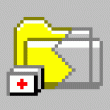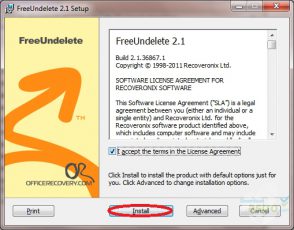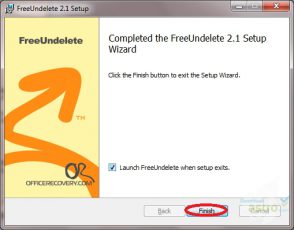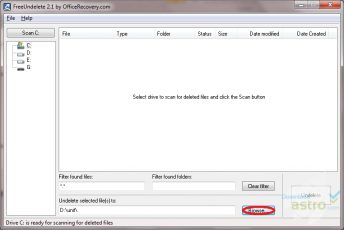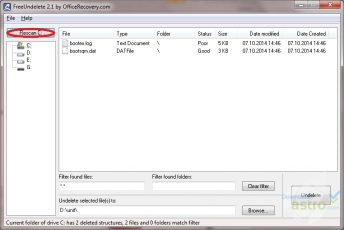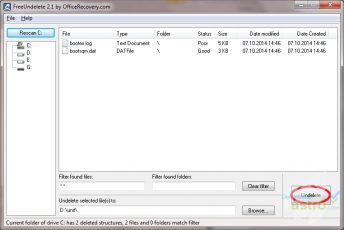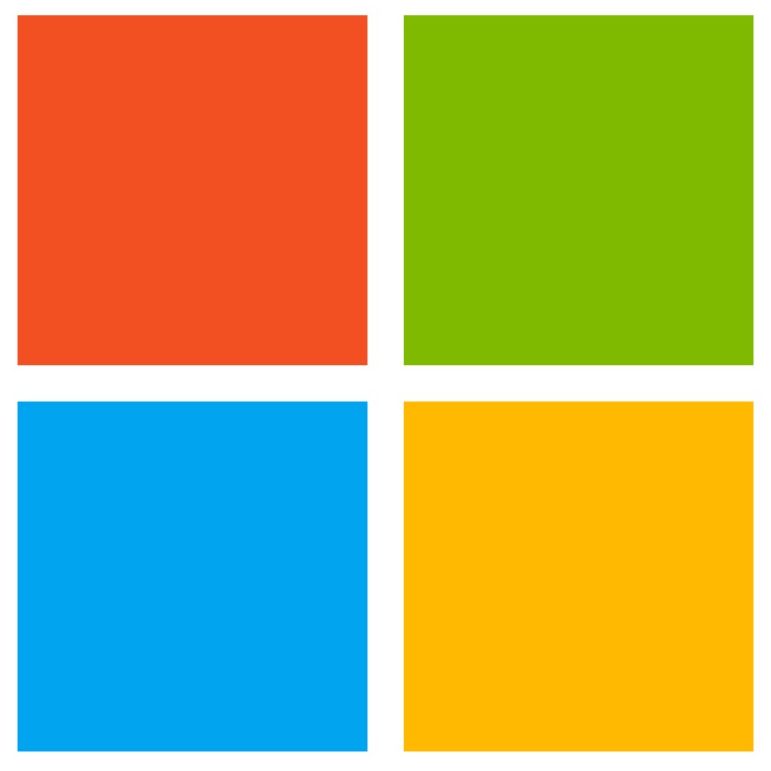FreeUndelete helps users recover deleted or lost files. Install the program to help retrieve Windows files using an easy to navigate interface and use the combined sophistication of the data recovery center to recover your lost files.The program is available via a free download and can start working right away to get your files back.
Recovers deleted or lost files in Windows